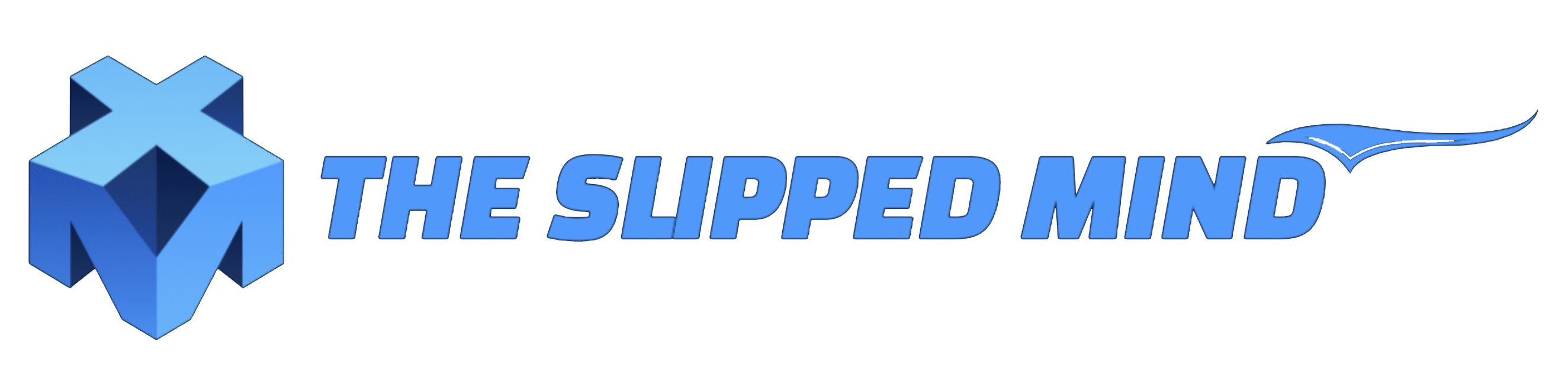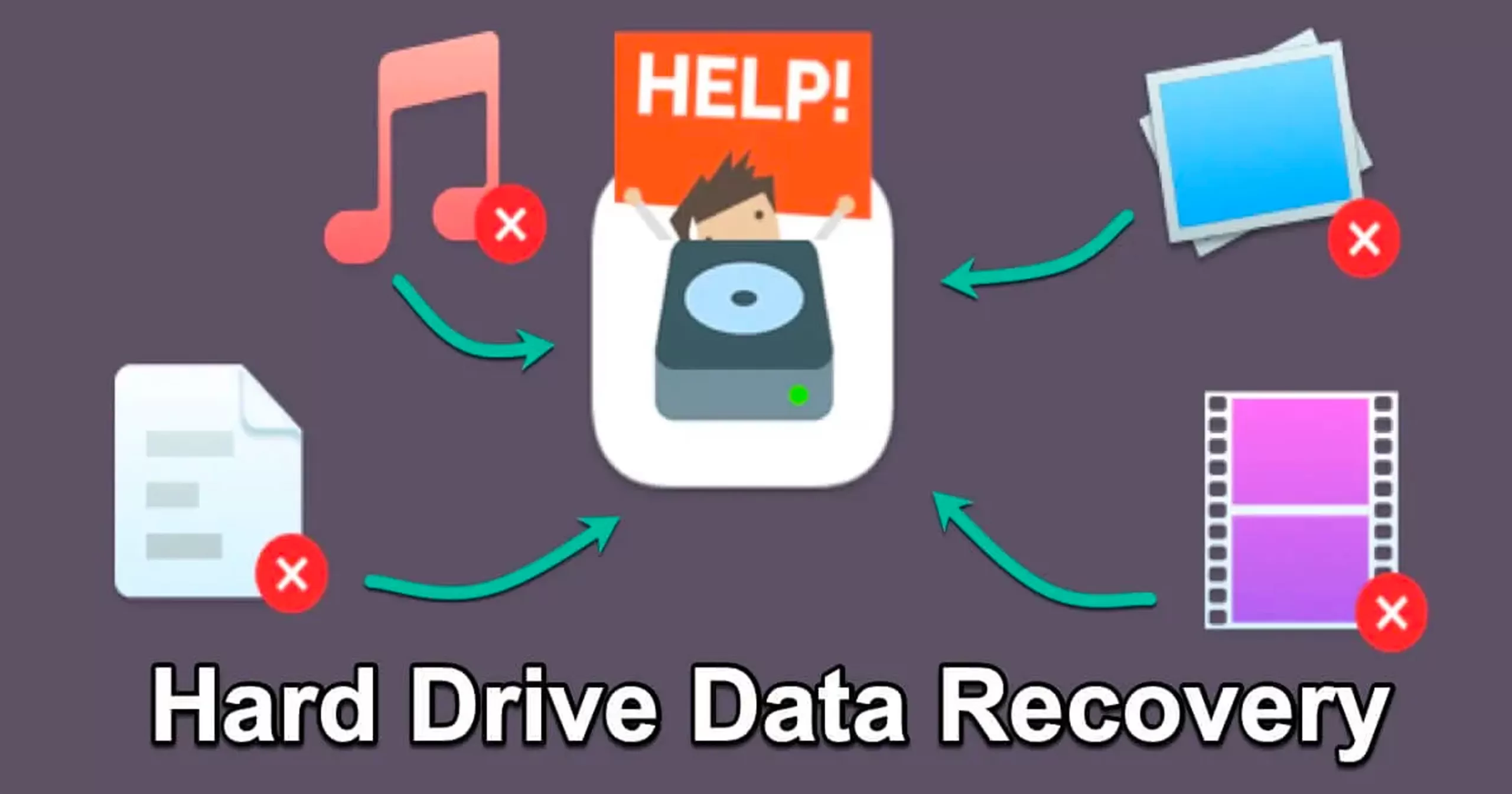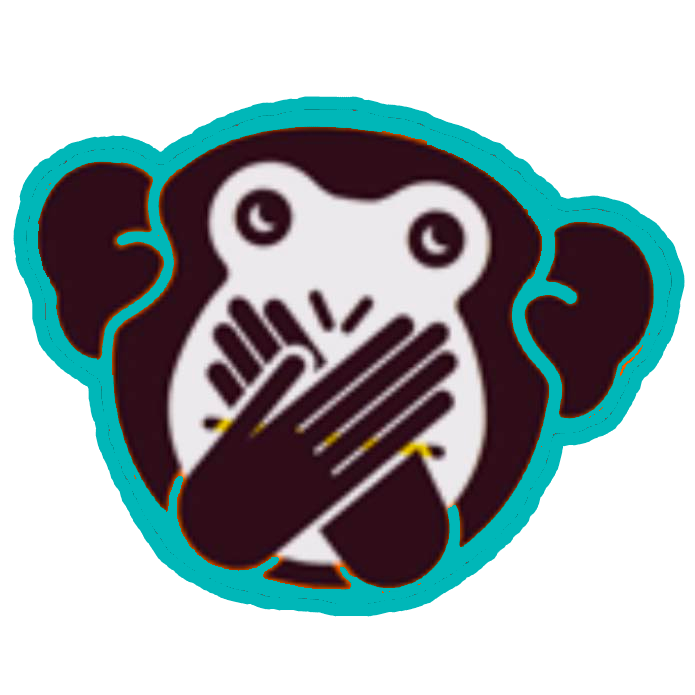Losing important files can be a frustrating and stressful experience. But the good news is that in many cases, it is possible to recover deleted files. Whether it's due to accidental deletion, a virus attack, or a corrupt file system, there are several methods you can use to get your data back. In this article, we'll discuss over 5 Data Recovery Softwares That Will Bring Your Deleted Files Back To Life.
Before diving into the recovery process, it's important to understand how data deletion works. When you delete a file, the operating system only marks the space occupied by the file as being available for reuse, but the actual data remains on the hard drive until it is overwritten by new data. This means that if you act quickly, you may be able to recover the deleted file using a file recovery tool or service.
There are several methods you can use to recover deleted files, including:
Check the Recycle Bin or Trash folder:
If you recently deleted the files, they may still be in the Recycle Bin or Trash folder. Simply right-click the Recycle Bin or Trash folder and select "Restore."Use file recovery software:
There are many file recovery software programs available that can scan your hard drive and recover deleted files, which we discuss on in the further part of this article.Use a data recovery service:
If the file recovery software fails, you may consider using a professional data recovery service. Keep in mind that this can be expensive.Check backups:
If you have a backup of your files, you can restore the deleted files from there.
How to Choose the Right File Recovery Software
When selecting a file recovery software, it's important to choose a program that is compatible with your operating system. Also consider the type of storage medium where the deleted files were located. You should also consider the following factors:
Scan options:
Look for a software that offers a deep scan option, as well as the ability to search for specific file types.File preview:
A software with a file preview option allows you to see a preview of the recovered files before restoring them.User interface:
Choose a software with a user-friendly interface that makes it easy to use, even for those without technical skills.Customer support:
Look for a software with good customer support, in case you encounter any issues during the recovery process.Price:
Consider the cost of the software, but keep in mind that the cheapest option may not always be the best.
Here are 5 of the best file recovery software programs:
Recuva:
Recuva is a popular data recovery software designed to recover lost or deleted files from various storage devices, including hard drives, memory cards, and USB drives. The software has a simple and user-friendly interface, making it easy for people with limited computer experience to use.
Here are some key features of Recuva data recovery software:- File Recovery: Recuva can recover a wide range of file types, including photos, documents, music, videos, and emails.
Deep Scanning:
The software supports deep scanning, which is useful for finding and recovering files that have been lost for a long time or were overwritten by other data.User-friendly Interface:
Recuva has a simple and intuitive interface, making it easy for even novice users to recover their lost data.Secure Overwrite:
Recuva includes a secure overwrite feature, which ensures that recovered files are permanently deleted from the storage device, making it ideal for use in environments where confidentiality is a concern.Multiple Storage Device Support:
The software can recover data from various storage devices, including hard drives, memory cards, USB drives, and other types of external storage.Compatibility:
Recuva is compatible with both Windows and Mac operating systems.Preview Feature:
The software allows you to preview the recoverable files, which helps you determine if the recovery was successful and if the recovered files are in good condition.Portable Version:
Recuva also offers a portable version, which you can use without having to install it on your computer.Advanced Options:
Recuva offers advanced options for more experienced users, including the ability to recover files based on file type, date, and sizePrice:
Recuva is available in both free and paid versions. The free version provides basic data recovery capabilities, but the paid version, called Recuva Professional, offers advanced features and technical support. The starting price - named Recuva Professional is $19.95. You can visit www.piriform.com/recuva for more details
EaseUS Data Recovery Wizard:
EaseUS Data Recovery Wizard is a powerful and easy-to-use data recovery software that can help you recover lost or deleted files from various storage devices, including hard drives, memory cards, USB drives, and other types of external storage.
Here are some key features of EaseUS Data Recovery Wizard:Comprehensive Data Recovery:
EaseUS Data Recovery Wizard can recover a wide range of file types, including photos, documents, music, videos, and emails, from various storage devices, such as hard drives, memory cards, USB drives, and other external storage devices.Partition Recovery:
The software can recover data from lost or deleted partitions, making it ideal for users who have experienced a hard drive failure or accidentally deleted a partition.User-friendly Interface:
EaseUS Data Recovery Wizard has a simple and intuitive interface that makes it easy for even novice users to recover their lost data.Deep Scanning:
The software supports deep scanning, which is useful for finding and recovering files that have been lost for a long time or were overwritten by other data.Multiple File System Support:
EaseUS Data Recovery Wizard supports multiple file systems, including NTFS, FAT, and exFAT, making it compatible with a wide range of storage devices.Compatibility:
The software is compatible with both Windows and Mac operating systems.Free and Paid Versions:
EaseUS Data Recovery Wizard is available in both free and paid versions, providing users with the option to choose a version that meets their needs and budget. The Paid version ranges $119.95 annually, but it has some other monthly and lifetime plans. You can find more information on www.easeus.comAdvanced Options:
The software offers advanced options for more experienced users, including the ability to recover files based on file type, date, and size.Technical Support:
The paid version of EaseUS Data Recovery Wizard includes technical support, which can be useful for users who need help resolving technical issues or recovering their lost data.
Disk Drill:
Disk Drill is a popular data recovery software designed for Windows and Mac operating systems. The software provides a powerful set of features for recovering lost or deleted files from a variety of storage devices, including hard drives, memory cards, USB drives, and other external storage devices.
Here are some key features of Disk Drill:File Recovery:
Disk Drill can recover a wide range of file types, including photos, documents, music, videos, and emails, from various storage devices.Partition Recovery:
The software can recover data from lost or damaged partitions, making it ideal for users who have experienced a hard drive failure or accidentally deleted a partition.Deep Scanning:
Disk Drill supports deep scanning, which is useful for finding and recovering files that have been lost for a long time or were overwritten by other data.Preview Files:
The software allows users to preview recovered files before saving them, which is useful for ensuring that the recovered data is what you are looking for.Lost Partition Search:
Disk Drill includes a lost partition search tool that can help you find and recover lost partitions, even if they are not listed in the operating system.Free and Paid Versions:
Disk Drill is available in both free and paid versions, providing users with the option to choose a version that meets their needs and budget. Check the latest prices at https://www.cleverfiles.com/pro.htmlMultiple File System Support:
The software supports multiple file systems, including NTFS, HFS+, and FAT, making it compatible with a wide range of storage devices.Advanced Options:
Disk Drill provides advanced options for more experienced users, including the ability to recover files based on file type, date, and size.Technical Support:
The paid version of Disk Drill includes technical support, which can be useful for users who need help resolving technical issues or recovering their lost data.
MiniTool Power Data Recovery:
MiniTool Power Data Recovery is a powerful and reliable data recovery software designed to help users recover lost or deleted files from their hard drives, as well as from other types of storage media such as USB drives, memory cards, CD/DVDs, and more. The software is developed by MiniTool Solution Ltd. and is known for its easy-to-use interface, efficient data recovery algorithms, and wide range of features.
Here are some of the key features of MiniTool Power Data Recovery:Multiple Recovery Modes:
The software offers eight different recovery modes to help users recover lost data in different scenarios, such as when the hard drive is corrupted, when files are accidentally deleted, or when the partition is lost.Support for Various File Formats:
MiniTool Power Data Recovery supports a wide range of file formats, including documents, photos, audio and video files, and more.Preview before Recovery:
The software allows users to preview recoverable files before they start the actual recovery process, giving them the opportunity to select only the files they need.Fast Scanning Speed:
The software uses fast scanning algorithms to quickly search for lost or deleted files, and can recover data in a matter of minutes, even from large hard drives.Easy to Use:
MiniTool Power Data Recovery is designed with ease of use in mind, with a clear and simple interface that guides users through the recovery process step by step.Safe and Secure:
The software ensures the safety and security of users' data by performing all recovery operations on a read-only basis, which means that the original data is never altered or overwritten during the recovery process.Affordable:
MiniTool Power Data Recovery offers competitive pricing and is affordable compared to other data recovery software solutions on the market. Check out the prices on its website: https://www.minitool.com/
Wise Data Recovery:
Wise Data Recovery is a free, easy-to-use data recovery software designed to help users recover lost or deleted files from their hard drives, USB drives, memory cards, and other storage devices. The software is developed by WiseCleaner and is known for its user-friendly interface, fast scanning speed, and comprehensive data recovery capabilities.
Here are some of the key features of Wise Data Recovery:Easy-to-use Interface:
Wise Data Recovery has a simple and intuitive interface that makes it easy for users to recover their lost data, even if they have no prior experience with data recovery software.Fast Scanning Speed:
The software uses fast scanning algorithms to quickly search for lost or deleted files and provides a detailed list of recoverable files in just a few minutes.Support for Various File Formats:
Wise Data Recovery supports a wide range of file formats, including photos, documents, audio and video files, and more.Preview before Recovery:
The software allows users to preview recoverable files before they start the actual recovery process, giving them the opportunity to select only the files they need.Supports Multiple Storage Devices:
Wise Data Recovery can recover lost or deleted files from hard drives, USB drives, memory cards, and other types of storage devices.Free and Safe:
Wise Data Recovery is completely free to use and does not contain any spyware, adware, or other malicious components. Visit https://www.wisecleaner.com/wise-data-recovery.html for more detailsPortable Version Available:
In addition to the regular version, Wise Data Recovery also offers a portable version that can be run from a USB drive, making it easy to use the software on any computer.
Indeed there are ways to recover the data. However it would also be good to follow below tips to avoid losing data:
Regularly back up your data:
Regular backups of your important data can ensure that you can restore it if it is lost. Consider using both local and cloud-based backups for extra protection.Use storage devices with redundancy:
Devices such as RAID (Redundant Array of Inexpensive Disks) systems can protect against data loss in the event of a disk failure.Keep your operating system and software up to date:
Installing updates can help fix potential security vulnerabilities that could lead to data loss.Use anti-virus and anti-malware software:
These tools can help protect your computer from malicious software that could steal or corrupt your data.Be cautious when opening email attachments or clicking on links:
Phishing scams and other malicious emails can contain links or attachments that can compromise your data.Handle storage devices with care:
Physical damage to storage devices such as hard drives or flash drives can result in data loss.Store important data in multiple locations:
Keeping copies of important data in different locations can help to ensure that you can access it even if one location is damaged or destroyed.
By following these tips, you can reduce the risk of losing data and ensure that you have a backup plan in case of an emergency.